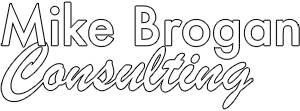It can be difficult to stay focused on a specific task in the Mail app when you keep getting distracted by incoming messages. Fortunately, you can reduce these distractions using the Filter feature that Apple added in macOS 10.12 Sierra and iOS 10—and you can look forward to working with it in the upcoming 10.13 High Sierra and iOS 11.
These filters are different from filters in other email programs that move messages between mailboxes—those are equivalent to Mail’s rules. Instead, these filters are more like searches, in that all they do is show messages in the current mailbox that match the filter, hiding everything else. They don’t move or modify messages in any way.
To start using these filters, on the Mac, click the Filter button at the top of the message list in any mailbox, or in iOS, tap the Filter button in the bottom-left corner.

By default, mailboxes show only unread messages. Click or tap Unread to bring up all the preset filter choices, which fall into four categories:
 Email account: This “Include Mail From” section appears only if Mail checks more than one account, like iCloud and Gmail. These choices let you tell Mail to show messages from only certain accounts, making it easy to focus on work mail during the day, for instance, or only personal mail when you’re home.
Email account: This “Include Mail From” section appears only if Mail checks more than one account, like iCloud and Gmail. These choices let you tell Mail to show messages from only certain accounts, making it easy to focus on work mail during the day, for instance, or only personal mail when you’re home.- Status: In this “Include” section, you’ll probably want to keep Unread selected most of the time to show just new messages, but you can also select Flagged to find messages you’ve marked previously.
- Addressed: Sometimes it may be helpful to see only messages that have your address in the To line, versus those where the sender CC’d you. These options will also hide most mailing list messages, automated email, and marketing offers.
- Attachments and VIPs: These options are great in scenarios where, say, you want to see just messages that contain attachments to find that presentation a colleague sent last week or when you want to view mail that comes from the people whom you’ve anointed as VIPs.
Since you can pick more than one of these options, you can tell Mail to display just unread messages sent to your work email account that have attachments and come from the people who are on your VIP list. Imagine the possibilities!
Once you’ve gone through the filtered list of messages, click or tap the Filter button again (Mail fills it with gray or blue) to remove the filters and see all the messages in the mailbox again. Happily, Mail remembers your filter settings, so enabling filters again returns you to the same focused view you had before.