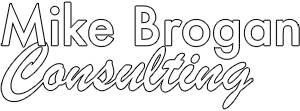It’s generally a good idea to wait to upgrade when major operating systems are released. Apple released Mojave, 10.14.0, back in late September. With the release of the third bug fix release, 10.14.3, I’m now generally recommending that it’s ok to upgrade.
Before You Upgrade
Make sure you can
The system requirements have increased. You need to have one of the following Macs to run Mojave:
- MacBook (Early 2015 or newer)
- MacBook Air (Mid 2012 or newer)
- MacBook Pro (Mid 2012 or newer)
- Mac mini (Late 2012 or newer)
- iMac (Late 2012 or newer)
- iMac Pro (2017)
- Mac Pro (Late 2013; Mid 2010 and Mid 2012 models with recommended Metal-capable graphics cards)
You can always check what Mac you have from the Apple Menu, About This Mac.
Backups
Make sure you have a current Time Machine backup. I haven’t had many issues with upgrading to Mojave, but it’s better to be safe than sorry.
Check Software
All of Apple’s current software works fine with Mojave, as does Microsoft Office 2008 and above. But if you use other, older software, check with the maker to make sure that it’s going to be compatible.
How to Upgrade
Upgrading is straightforward. Use the Mac App Store, which you can open from the Apple Menu. Mojave should be a featured item, or you can search for it, or click right here.
Download Mojave, and when it’s done, follow the prompts to upgrade. The download typically takes between 15 and 45 minutes, and the upgrade itself takes about 30-45 minutes.
What’s new in Mojave?
There’s no one, killer feature in Mojave. It’s mostly incremental and small improvements. I’ve been enjoying the News app, the new Mac App Store, and the enhancements to taking screen shots. Learn more about the new features here.
Need help upgrading?
I’m here to help if needed. Make an appointment online with me and I can oversee the upgrade.